Why do I need to update WordPress and plugins?
Updating WordPress, themes, and plugins is a very important part of maintaining your website. Every day developers are working on upgrading their code. It becomes more optimized and safe. So if you want to prevent any security breaches and have the best-optimized code, that will speed up your website, you need to keep your plugins and WP up to date.
Ok. that’s a point. So how to update my WP stuff?
WordPress provides a pretty easy way how to do it. You just need to go to the “Plugins” section on the WP dashboard and click on the “Update” link near the plugin you want to update. But…
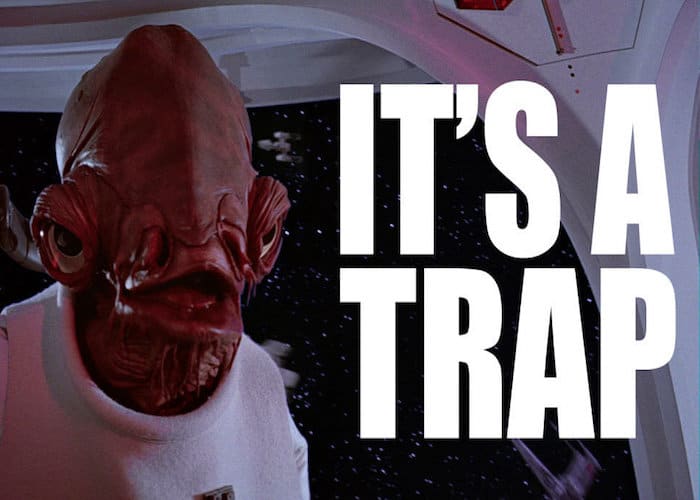
Such actions can cause many conflicts and issues on your website. So you need to stick to the plan we will tell you in this article.
Step 1. Backup your website
Always create a website backup so you can quickly restore the working version if anything happens.
You can use the Duplicator or Updraft Plus plugin.
Or you also make a backup on your hosting provider. If you don’t know how to do it, please contact us and we will help you.
Step 2. Create a staging environment
To save time and health you need to test the updates not on your live website.
So you need to create a staging environment and copy your current website there.
After that, you need to make all the needed updates and test the website. You can do it manually or use some tool like BackstopJS.
Start with the WordPress update, after that a theme and the plugins in the end,
If everything is working correctly – that’s great, just update everything on Live and test it again.
If not, restore the backup you made in the first step and proceed to the next step.
Step 3. Find a plugin that makes a conflict.
Start the process with a WordPress core update. After that update the theme. You need to do this to avoid PHP version conflicts (when WP uses an old version and plugin a new one).
In most cases, it can cause HTTP ERROR 500 error. So to not get stuck on it, do everything in the right way as we describe.
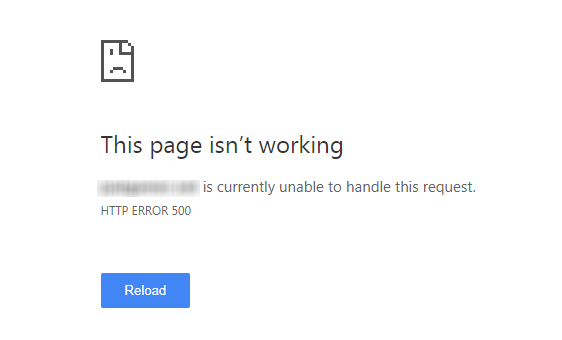
After that update the plugins one by one and test the problem pages to find the plugin that causes the conflict.
When you find it, you will have 3 options:
1. Ask the plugin developer why it causes the conflict.
2. Try to find the substitute plugin.
3. Hire us to fix the plugin issue.
But be carefull there are more than one plugin that causes a conflict. So you need to test everything with the highest accuracy.
Step 4. Transfer all changes to the Live website
If you have content or data that changes every time (like purchases or online commenting), you need to repeat Step 3 on the Live website.
If not, you can just transfer the staging website to Live and all changes will be made there already.
Conclusion
As you see updating process is not so hard. But you need to be carefull to not crash the website when you are doing it.
Also sometimes it needs some developement knowledge.
So if you are not feeling confident and don’t want to risk, don’t hesitate subscribe our plans and we will take care of your website.
It is appropriate time to make some plans for the future and it is time to be
happy. I’ve read this post and if I could I want to recommend you few interesting issues or
suggestions. Perhaps you can write next articles regarding this article.
I wish to learn more things about it!